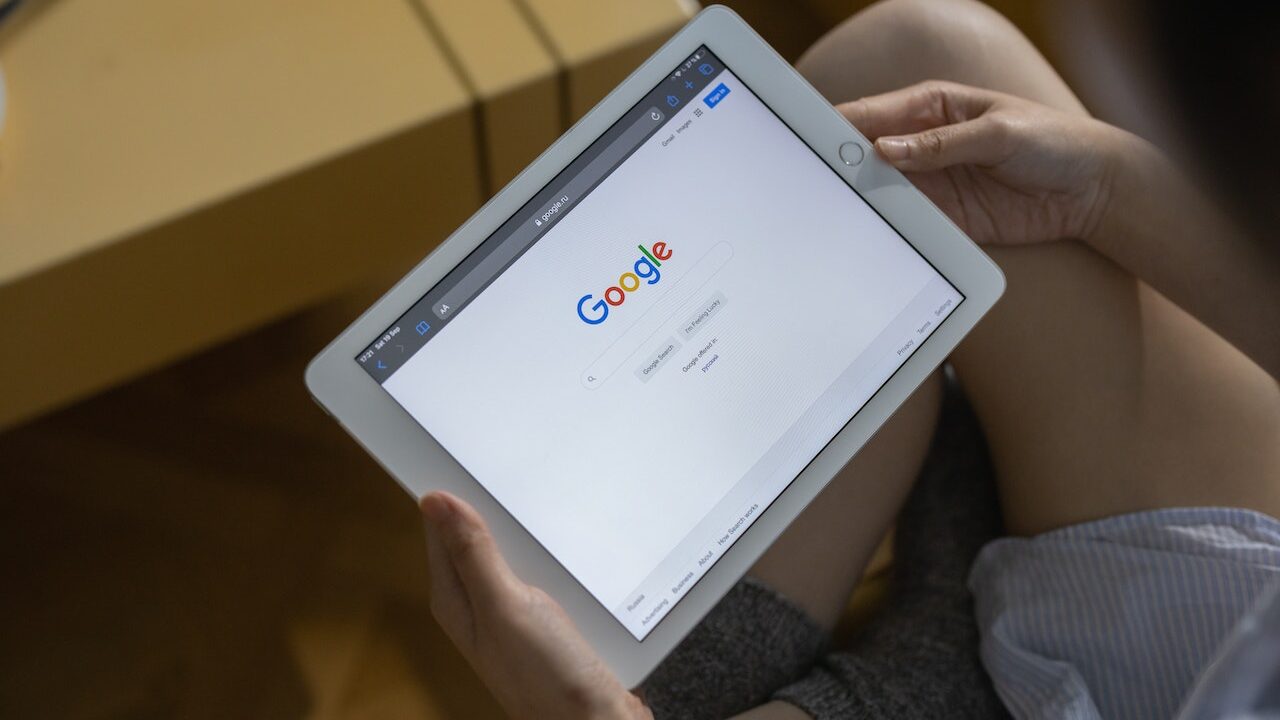
Google Tag Manager: A Comprehensive Introduction
In today’s digital era, tracking user interactions and behaviors on a website has become paramount for effective digital marketing and optimization. One tool that has emerged as a game-changer in this arena is Google Tag Manager (GTM). But what is GTM, and how can you seamlessly integrate it into your website? Let’s delve in.
The tug-of-war between marketing agility and web development constraints has always been palpable in the digital realm’s intricate tapestry. Marketers desire real-time modifications to campaign monitoring mechanisms, while developers seek to preserve the code’s integrity and performance. In this landscape, Google Tag Manager (GTM) stands out as a solution that addresses the requirements of both parties. But what is this instrument, and why has it become indispensable for contemporary digital operations?
Deciphering the Google Tag Manager
Google Tag Manager is a dynamic tool that streamlines the process of adding, updating, and administering “tags” on a website or mobile application. These identifiers include web analytics scripts, such as those from Google Analytics, and advertising pixels from platforms such as Facebook and Twitter. GTM functions as a central repository, permitting users to implement these identifiers without directly modifying the website’s source code.
The Origins of GTM
In the early days of digital marketing, each new monitoring tool or tool required manual integration into a website’s code. This not only dragged down marketing operations but also increased the possibility of making mistakes. The concept of GTM was developed to eliminate these constraints. It was introduced in 2012 and provided a unified platform where marketers could independently add or modify tags, while developers retained control over the overall codebase.
What is Google Tag Manager?
Google Tag Manager is a free tool provided by Google that allows website owners to manage and deploy marketing tags (snippets of code or tracking pixels) on their website (or mobile app) without having to modify the code. This means that once GTM is set up, marketers can configure, test, and deploy different tracking tools, like Google Analytics, Facebook Pixel, and more, without relying on developers or accessing the website’s backend.
Why Use Google Tag Manager?
- Agility: GTM facilitates quick deployment of tags without needing to tinker with the website’s source code.
- Flexibility: It supports various tags from Google and third-party tools.
- Efficiency: GTM has built-in error checking and ensures tags fire correctly.
- Version Control: Each change is saved as a new version, allowing easy rollback to previous configurations.
- Step-by-Step Guide to Install Google Tag Manager:
- Create a GTM Account and Container
Head over to the Google Tag Manager website and sign in with your Google account.
Click on ‘Create Account’. Provide an account name (usually your company name) and set the country.
Set up a container for your website. The container will hold all the tags for that specific website. Name the container (e.g., “Company Website”) and choose where you want to use it (Web, iOS, Android, or AMP).
- Get the GTM Code
Once the container is set up, you’ll be presented with two sets of codes: one to be placed in the <head> of your site and another for the <body>.
- Add GTM Code to Your Website
- For WordPress Users: There are plugins like “Insert Headers and Footers” or “DuracellTomi’s Google Tag Manager for WordPress” that allow easy insertion of the GTM code.
- For Custom Websites: Manually add the first code immediately after the opening <head> tag and the second code immediately after the opening <body> tag.
- For website builders like Wix, Shopify, or Squarespace, refer to their specific documentation or settings for integrating third-party tools.
- Add Tags to Your Container
- In your GTM dashboard, click on your container.
- Choose ‘Tags’ from the left sidebar and then ‘New’ to create a new tag.
- Select the tag type (e.g., Google Analytics) and configure it. You’ll often need to input tracking IDs from the respective platforms.
- Set Up Triggers
- Triggers determine when a tag is fired. For instance, you might have a tag that fires whenever someone clicks a particular button.
- In the tag setup process, you’ll be prompted to choose or set up a trigger. Define the conditions under which your tag should activate.
- Preview and Test
Before publishing changes, use GTM’s preview mode. This allows you to see how tags behave in real-time, ensuring they fire correctly.
- Publish Changes
Once satisfied, click the ‘Submit’ button to save a version and then ‘Publish’ to go live.
Conclusion
Google Tag Manager streamlines the process of implementing and managing multiple tags on a website. While it may seem daunting initially, the benefits in terms of flexibility, speed, and control are unmatched. By integrating GTM, marketers and website owners can remain at the forefront of digital interactions, ensuring they capture valuable data to drive their online strategies.
The GTM Process Flow
GTM is based on a simple tenet: “What needs to happen, and when?” This is orchestrated using “tags” (the “what”) and “triggers” (the “when”). For instance, a tag could be configured to monitor video views, with a trigger that activates the tag whenever a user clicks the play button.
The Wider Effect
The influence of GTM transcends mere convenience. By expediting tag deployment, businesses are able to respond quickly to market changes, implement A/B tests quickly, and gain insights without delay. In addition, businesses can allocate development resources more efficiently by reducing their dependence on constant developer intervention in marketing operations.
Final Words
Google Tag Manager is emblematic of the development of digital marketing tools. It encompasses the urgent need for agility in the fast-paced digital world, while assuring the robustness and integrity of technological implementations. As digital ecosystems continue to develop and become more intricate, tools such as GTM will be indispensable for navigating this intricate web, generating insights, and fostering growth.








