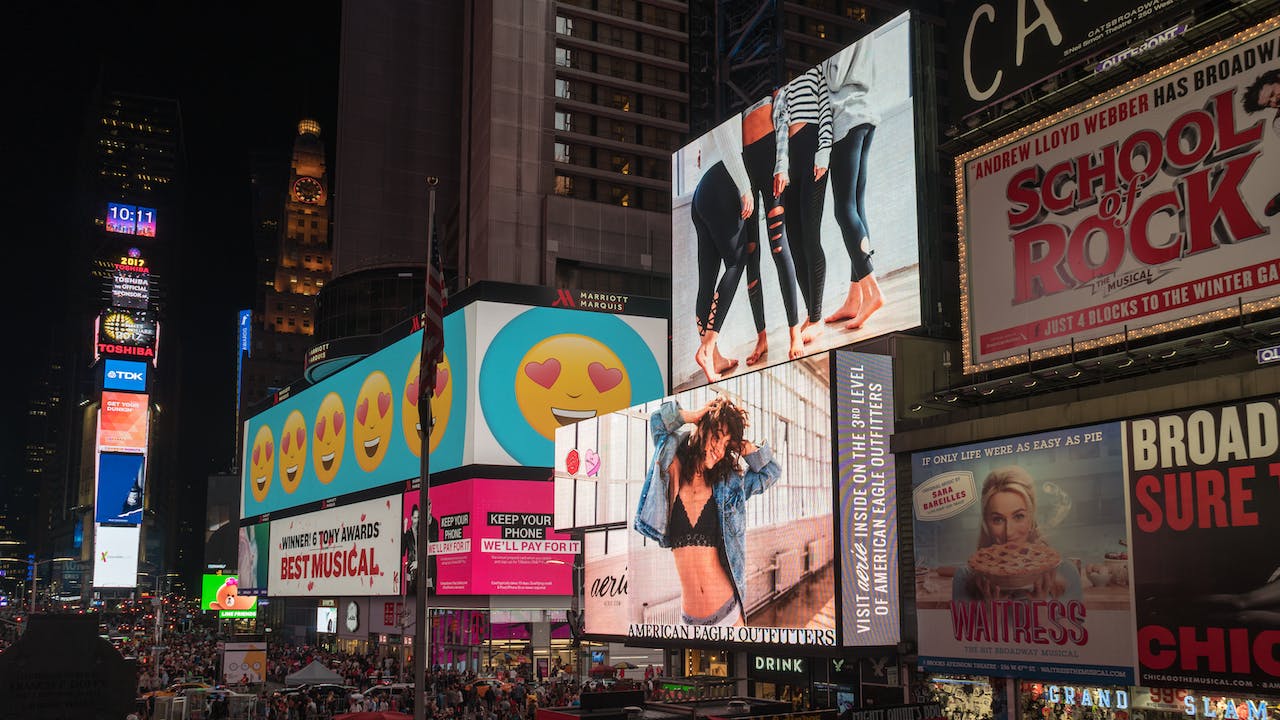
In today’s digital age, advertising your business online is essential for success. While Google Ads is often the go-to platform for online advertising, Bing Ads offers a valuable alternative with a unique audience and less competition. If you’re looking to expand your online advertising reach, you’ve come to the right place. In this comprehensive guide, we will walk you through the process of setting up Bing Ads, including how to create a shopping campaign, how Bing Ads work, and how to set up a display campaign. Let’s dive in!
How Do I Set Up Bing Shopping Ads?
Setting up Bing Shopping Ads can be a highly effective way to showcase your products to a broader audience. Follow these steps to get started:
Create a Bing Ads Account: To begin, visit the Bing Ads website and sign up for an account if you haven’t already. Make sure to choose the right currency and time zone for your business.
Set Up Your Billing: Add your billing information to ensure you can pay for your advertising campaigns. Bing Ads offers various payment options, including credit cards and bank transfers.
Create a Bing Merchant Center Account: Go to the Bing Merchant Center and create an account. This is where you’ll manage your product catalog, including product details, images, and prices.
Upload Your Product Feed: In your Bing Merchant Center account, upload your product feed, which contains all the necessary information about your products. Make sure it meets Bing’s requirements for product data.
Verify and Claim Your Website: To use Bing Shopping Ads effectively, you’ll need to verify and claim ownership of your website. This helps Bing ensure the accuracy of your product data.
Set Up Your Shopping Campaign: In your Bing Ads account, click on “Campaigns” and select “Create Campaign.” Choose the “Shopping” campaign type and follow the prompts to configure your campaign settings.
Create Product Groups: Divide your products into relevant product groups based on attributes like category, brand, or price. This helps you manage and optimize your campaign effectively.
Set Bids and Budget: Determine your bidding strategy and budget for your Bing Shopping Ads campaign. You can choose between manual and automatic bidding, depending on your preferences.
Create Ads: Craft compelling product listings with eye-catching images and engaging ad copy. Highlight the unique selling points of your products to attract potential customers.
Launch Your Campaign: After reviewing and confirming your campaign settings, launch your Bing Shopping Ads campaign. Monitor its performance and make adjustments as needed.
How Do Bing Ads Work?
Before you start creating ads, it’s essential to understand how Bing Ads work. Here are the key concepts:
Keywords: Keywords are the words or phrases that trigger your ads to appear when users search on Bing. Choose relevant keywords that align with your business and target audience.
Ad Auction: Bing Ads use an auction system to determine which ads appear when a user searches for a keyword. Ad position is determined by bid amount, ad quality, and other factors.
Quality Score: Bing assigns a Quality Score to your ads based on factors like ad relevance, landing page quality, and click-through rate. A higher Quality Score can lead to lower costs and better ad placement.
Ad Extensions: Enhance your ads with extensions like site link extensions, callout extensions, and location extensions to provide additional information to users.
Ad Scheduling: You can choose when and where your ads appear by setting ad schedules. This allows you to target specific days and times when your audience is most active.
Conversion Tracking: Use conversion tracking to measure the effectiveness of your ads. It helps you understand which ads are driving valuable actions on your website, such as purchases or sign-ups.
How Do I Create a Display Campaign in Bing Ads?
Bing Ads also offer display advertising options to reach a broader audience. Here’s how to set up a display campaign:
Log in to Your Bing Ads Account: If you’re not already logged in, sign in to your Bing Ads account.
Create a New Campaign: Click on “Campaigns” and then “Create Campaign.” Choose the “Display” campaign types
Set Campaign Settings: Provide a name for your campaign, select your campaign goal (e.g., website visits, conversions), and choose your campaign budget.
Choose Your Targeting Options: Bing Ads offers various targeting options, including:
Demographic Targeting: Select the age, gender, and location of your target audience.
Audience Targeting: Use audience lists based on user behavior or interests.
Keyword Targeting: Choose specific keywords related to your products or services.
Placement Targeting: Specify websites or apps where you want your ads to appear.
Create Ad Groups: Divide your display campaign into ad groups based on themes or targeting criteria. This allows you to create relevant ads for each group.
Create Ad Creatives: Design visually appealing display ads that include images, headlines, and descriptions. Ensure your ads align with your campaign goals and target audience.
Set Bids and Budget: Determine your bidding strategy and daily budget for each ad group.
Review and Launch: Double-check your campaign settings, ad creatives, and targeting options. Once you’re satisfied, click “Launch” to start your display campaign.
Conclusion
Creating Bing Ads can be a powerful way to reach your target audience and drive valuable traffic to your website. By following the step-by-step guide provided in this article, you can set up Bing Shopping Ads, understand how Bing Ads work, and create effective display campaigns. Remember to continuously monitor and optimize your campaigns to achieve the best results. With the right strategy, Bing Ads can be a valuable addition to your online advertising efforts, helping your business thrive in the digital landscape.








